The "no-reply commenter" is a bad epidemic here in blog land.
I've gotten an increasingly amount of comments lately and it makes me so sad when I can't respond to them because they don't have their email address enabled through blogger. Especially when I've typed up a response and go to hit send...and...noreply-comment. Whomp whomp.
Today, I'd like to make my mark on humanity blogworld and help some people understand why no one ever responds to their comments.
Here we go.
When you set up blogger, your profile defaults to NOT allow your email address to be shown in your profile and when you comment. If that is you, then this is what I see when you leave me a comment...
(If you have no idea if this is you, PLEASE follow this tutorial and double-check. The blog gods will thank you!)
So I'm going to show you how to fix that so I can respond to your comments!
Note: These screenshots/tutorial is shown using the UPDATED blogger interface. If you're still using the old interface, UPDATE. For real...the newer one is so much better.
{Step 1}
Go to your blogger profile from the dashboard
{Step 2}
Edit your profile
{Step 3}
Click "Show my email address" and make sure your email shows up next to it
Then scroll all the way to the bottom and hit save profile.
That's ALL you have to do, really! If you enabled your email address and want to see if it worked, leave a comment letting me know and I will be happy, excited actually, to email you back! :)
That's ALL you have to do, really! If you enabled your email address and want to see if it worked, leave a comment letting me know and I will be happy, excited actually, to email you back! :)
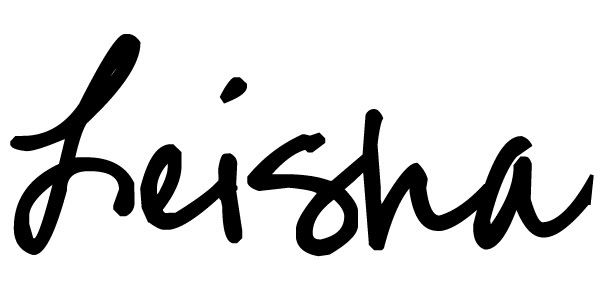







3 comments:
I was one of those! I'm not sure I've ever commented but I fixed it anyway! Thanks for the tutorial!
AMEN! :) That is all.
Finding out you've replied to the black hole is not fun. Lol.
I commented on your comment on my blog but wanted to thank you again for posting this!! I'm so glad my email is FINALLY linked!! :)
Post a Comment